For this guide you will need the following items:
- Eclipse IDE for Java Developers - http://www.eclipse.org/downloads/moreinfo/java.php
- BurpSuite Free - http://portswigger.net/burp/download.html
- Burp Extender classes - http://portswigger.net/burp/extender/
- http://portswigger.net/burp/extender/IBurpExtender.java
- http://portswigger.net/burp/extender/IBurpExtenderCallbacks.java
- http://portswigger.net/burp/extender/IHttpRequestResponse.java
- http://portswigger.net/burp/extender/IScanIssue.java
- http://portswigger.net/burp/extender/IScanQueueItem.java
- http://portswigger.net/burp/extender/IMenuItemHandler.java
After downloading and opening up Eclipse you will need to create a new java project. This can be done by clicking "File->New Java Project". Fill in a project name and click finish.
Once the project has been created you will need to create a new package called "burp". This can be done by right clicking the "src" folder under your new project and selecting "New->Package". When the dialog comes up set the "Name" as "burp":
You should now have a package named "burp" under the source folder in the right pane. Now you will need to import the Burp extender classes into your project. Download all of the extender classes to a local folder, once this is done right click on the "burp" package in your project and select "Import". On the dialog window that comes up select "General->File System" and hit "next":
On the next dialog you will need to navigate to where you downloaded the Burp extender classes to. Once you have done this you should see the classes, click on the folder to select all items and click "Finish":
Next we can add the Burp application into the project. To do this click on "Project->Properties" on the top toolbar. When the dialog opens select "Java Build Path" and then the "Libraries" tab. On this dialog click "Add External JARs..."
Navigate to where ever you have Burp downloaded to and select it. After you have done this click "OK" to dismiss the dialog. You are now ready to build your own Burp extensions. You can test your environment by creating a new class in the burp package named "BurpExtender". Right click the "burp" package and click "New->Class". On the dialog that comes up enter "BurpExtender" and click "Finish":
In the "BurpExtender" class you can enter the following:
package burp;
public class BurpExtender
{
public void registerExtenderCallbacks(IBurpExtenderCallbacks callbacks)
{
callbacks.registerMenuItem("Hello World.", new CustomMenuItem());
}
}
class CustomMenuItem implements IMenuItemHandler
{
public void menuItemClicked(String menuItemCaption, IHttpRequestResponse[] messageInfo)
{
try
{
System.out.println("Hello From Burp!");
System.out.println("Request Item Details");
System.out.println("Host: " + messageInfo[0].getHost());
System.out.println("URL: " + messageInfo[0].getUrl());
}
catch (Exception e)
{
e.printStackTrace();
}
}
}
After adding the content to your "BurpExtender" class you are ready to run the project for the first time. Click on "Run->Run" from the menu. You should see the following dialog asking how it should run your project:
Select "Java Application" and click "Ok". Next you should receive a dialog asking which application you want to run. Select "StartBurp - burp" and click "Ok":
When you click the "Hello World." menu button you should see some information about the request in your eclipse console window:
That's it, you now have setup your working development environment for building your own Burp extensions. The javadocs for the Burp Extender interfaces are available on the Extender web page:
- http://portswigger.net/burp/extender/burp/IBurpExtender.html
- http://portswigger.net/burp/extender/burp/IBurpExtenderCallbacks.html
- http://portswigger.net/burp/extender/burp/IHttpRequestResponse.html
- http://portswigger.net/burp/extender/burp/IScanIssue.html
- http://portswigger.net/burp/extender/burp/IScanQueueItem.html
- http://portswigger.net/burp/extender/burp/IMenuItemHandler.html
More information
- Hacking Tools Github
- Hacking App
- Nsa Hack Tools Download
- Hacker Tools For Mac
- Hacking Tools Usb
- Hacking Tools For Windows Free Download
- Kik Hack Tools
- Pentest Tools Tcp Port Scanner
- Hack And Tools
- Hack Tools For Games
- Easy Hack Tools
- Pentest Tools For Ubuntu
- Hacking Tools For Games
- Pentest Recon Tools
- Hack Tool Apk No Root
- Computer Hacker
- Hacker Tools Github
- Pentest Tools Bluekeep
- Pentest Tools Online
- New Hacker Tools
- Hacking Apps
- Hack Tool Apk No Root
- Pentest Tools Framework
- Hack Rom Tools
- Pentest Tools
- Beginner Hacker Tools
- Hacker Tools Online
- Nsa Hack Tools
- Pentest Tools Bluekeep
- New Hack Tools
- Hacking Tools
- Hacker Tools Software
- Black Hat Hacker Tools
- Hacking Tools For Windows Free Download
- Pentest Tools For Ubuntu
- Free Pentest Tools For Windows
- Hacking Tools For Mac
- Hack Tools Online
- Pentest Tools Android
- Hacking Apps
- Hack Tools For Pc
- Hacking Tools Usb
- Hacker Tool Kit
- Pentest Tools Port Scanner
- Pentest Tools Url Fuzzer
- Hack Tools For Mac
- Hacker Security Tools
- Hacking Tools
- World No 1 Hacker Software
- Hack Rom Tools
- Hacking Tools For Kali Linux
- Pentest Tools Kali Linux
- New Hack Tools
- Hack Tools Online
- What Are Hacking Tools
- Android Hack Tools Github
- Hacker Tools
- Pentest Tools Review
- Hacking Tools Name
- Pentest Tools Apk
- Physical Pentest Tools
- Hacker Tools 2019
- Computer Hacker
- Pentest Tools Android
- Install Pentest Tools Ubuntu
- Hacking Tools
- Hackrf Tools
- Pentest Tools Windows
- Hack Tool Apk No Root
- Hacker Tools
- Hacker Tools Free Download
- Hack Tools
- Pentest Tools For Android
- Hacking App
- Hack Website Online Tool
- Hacking App
- Hacker Tools Apk Download
- Hacking Tools Windows 10
- Github Hacking Tools
- Hacker Security Tools
- Beginner Hacker Tools
- Ethical Hacker Tools
- Hacking Tools Windows 10
- Hackrf Tools
- Hacker Tools Mac
- Pentest Tools Subdomain
- Best Hacking Tools 2019






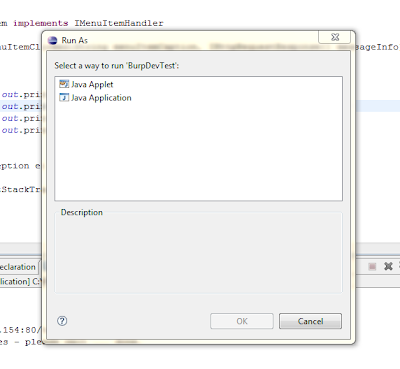



Tidak ada komentar:
Posting Komentar